CPUT SOS is a student online Service portal where Cape Peninsula the University of Technology students can view their progress marks, change contact information, make fee payments, and register online.

From making fee payments to registering online, all CPUT students now have access to the Student Online Services (SOS) portal.
CPUT SOS gives you access to your student data – anytime and from anywhere.
This user-friendly system also allows students to do the following:
- register online
- check the subjects that you are registered for
- print a proof of registration
- View your progress marks
- change your contact information
- check and pay your fees online
- Check exam results.
How to log in to CPUT SOS
- To access SOS go to cput.ac.za/students/about/sos
- Click on “LOGIN TO SOS”
- Then enter your student number
- Enter your Pin,
- Then click the “Login” button.
- You can now access the CPUT Student online service.7
Recommended for you:- CPUT Student Email
How to Access CPUT Student Online Service For The First Time
If you do not have a pin, click on the “LOGIN TO SOS” button, fill in your student number, and click on Request a pin.
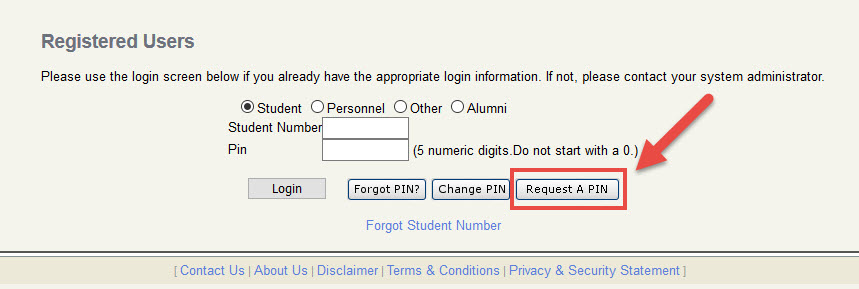
Then return to the SOS page and use the Get your PIN here application to have the pin displayed to you. You have a maximum of 3 attempts to request a pin.
PIN requested successfully, but not receiving the PIN?
If you have selected “Request a PIN”/”Forgot a PIN” but you’re not receiving the PIN, then log in to your myCPUT email to get it.
Note your PIN will only be forwarded to your myCPUT email account (if you are a returning student), or the email account that you filled in on your application form (if you have never studied at CPUT before, or have not been registered since 2012).
Once you have registered, a “myCPUT” email account will be created for you.
If you get the error message “Error Creating PIN (No E-mail Address Available)”, your PIN will be sent to you by SMS but you will not receive an email, as no e-mail address exists on your Biographical record.
Some students can also get a message like “Illegal Login”.
What does it mean?
It simply means you are either using the incorrect PIN, or you do not yet have a PIN.
Action required by Student:
- Verify the pin you have received by email/SMS and enter the correct pin.
- If this does not work, click on the request a pin button.
In any case, if you have problems accessing your myCPUT account then contact the Call Centre at 086 123 2788 or 021 959 6767.
Read Also:- CPUT Student Portal Login
Forgot your cput network password?
How to reset your password online.
CTS has launched a new password reset facility for staff and students which will enable users to change their network passwords themselves with ease.
The password reset facility enables students to change the network passwords themselves once registered.
You need to have the following available to register for this service:
- ID or Passport number
- Student card
- A mobile phone (a PIN will be sent to the phone that will enable you to change your password when a reset is required).
First register at the following URL: PWD registration.cput.ac.za/ before making use of the reset facility.
Once you have registered you can reset your password by following these steps:
- Go to the Password Reset URL above.
- Verify your identity.
- Enter the PIN that was sent to you via SMS.
- Enter your new password.
Your password will synchronize for access to E-mail, E-Learning, Internet Access, and OPA.
DO NOT give your password to anyone!!! If you suspect unauthorized use of your password, change it immediately.
Your CPUT Student Online Service password will expire after 90 days and must be changed to a new unique password.
Can you access the CPUT Blackboard Portal? If your answer is no, I recommend you read CPUT BLACKBOARD.
READ ALSO:
- CPUT Application Tracker
- How to Check CPUT Application Status 2023
- CPUT Late Applications 2024 Now Open
Demzyportal Category: Student Portal


