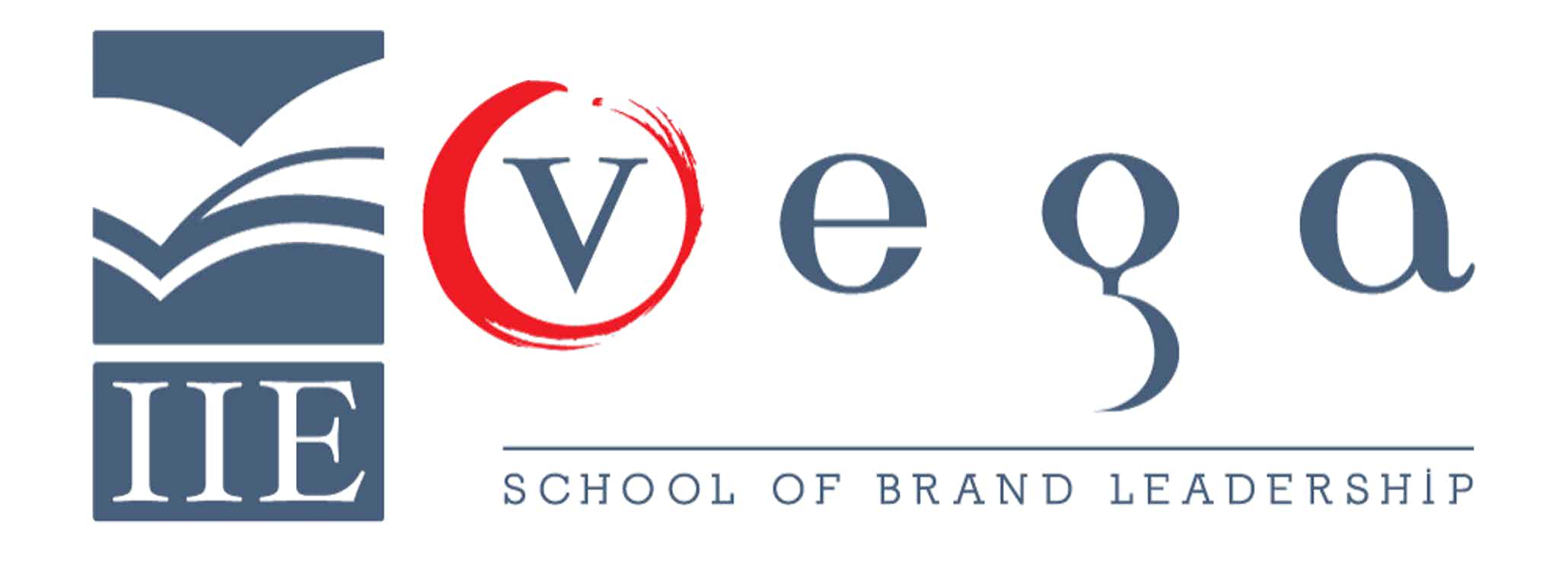Learn how to Reset UFS Student Portal Login Password, find out How to change UFS Student Portal Login Password if you can’t remember your old one. DemzyPortal has written down the step-by-step guide on how you can access UFS Self Service if you have forgotten your password.

Before you change your password make sure you have the following things in mind:
- Make sure that you are going to remember the new password.
- Avoid using your personal information.
- Make sure you don’t re-use your social media password.
- Include numbers, symbols, and capital letters that you would remember.
READ ALSO: UFS [University of Free Statel] Student Portal
HOW TO RESET OR CHANGE UFS STUDENT PORTAL LOGIN PASSWORD
In a case you have not forgotten your password, use the step below:
- To change your password navigate to the UFS Self service
- Sign in by typing your UFS student number and your current password. Next click on Sign in.
- Click on Change Password
- Type a new password in the New Password and Confirm Password Text boxes and click on
Change Password. Note that previously used passwords are not allowed. - On completion, you may receive an e-mail indicating that your password has been changed. This
is just for security and notification purposes.
In a case you have forgotten your password, use the steps below:
- To reset your password navigate to the UFS Self- Service
- 6.1 Click on the Forgotten Password button.
- 6.2 Type your UFS student number in the Username field and complete the reCAPTCHA. Click Search.
- On the next window please select how you would like to receive your OTP (One-Time PIN). Note
that it is only valid for 5 minutes. - At this point you will receive an SMS with a security code, or you will receive an e-mail in your
personal e-mail account. - Type the security code into the code box and click Check Code.
- Type a new password and retype the new password. Please note that previously used passwords are
not allowed. - You can click on Continue and close your web browser. You have completed
the password reset process.
Note: Once you have completed this process you will receive a notification e-mail.
Where can UFS students get password support?
For on-campus student assistance
• UFS Bloemfontein Campus: PC Lab (Next to the SASOL Library)
• UFS Qwaqwa Campus: Media Centre LAB
• UFS South Campus: Library PC LAB
Off Campus student assistance
• Please call +27 (051) 401-3994 for assistance
Afterhours support available as indicated below:
Week days: 16:30 – 22:00
Weekends: 08:00 – 18:00
Holidays: 09:00 – 18:00
• Alternatively send an e-mail to studentdesk@ufs.ac.za indicating your contact information
and you will be contacted.
NOTE
• During the support call the Servicedesk agent will ask a number of personal questions to try
and verify your identity.
• After your identity has been verified, you will receive a SMS on the mobile number
registered on PeopleSoft Student Self-service. If you do not receive this SMS the
Servicedesk agent may not be able to assist you further. This normally indicates that your
mobile number is incorrect on the UFS PeopleSoft Student Self-service portal. You will have
to visit UFS Student Academic Services department to have your mobile number updated.
• Once you have received the SMS please go to https://selfservice.ufs.ac.za and follow the
procedure as outlined in (4) in this FAQ. Do not skip this step as it may cause additional
problems.
- Recommended For University of Free State Student: UFS Prospectus PDF Download
MORE INFORMATION ABOUT UFS STUDENT PORTAL LOGIN PASSWORD
If you find it hard to reset your password following the above steps, you can contact the University of Free State (UFS) Student Support Team With this email studentdesk@ufs.ac.za Or you can view this PDF for more information
Alternatively, You can drop a comment below, and an Expert would Reply to you positively.