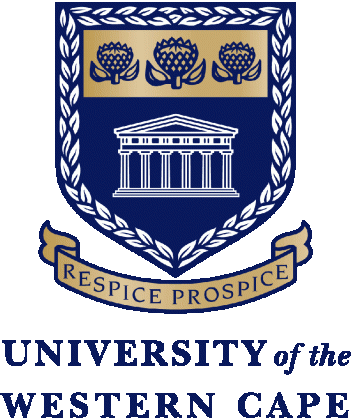The information on this page is about CAO Login Portal. Learn how to access the cao.ac.za Login and check the CAO Application status below.
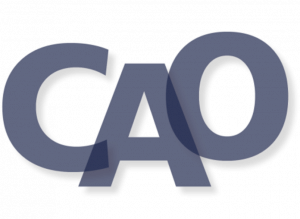
The Management of the Central Applications Office (CAO) has enabled the login portal for checking the application status and other online services.
CAO Login Website
To access the CAO Login Website click the link below:
Login To CAO:- https://cao.ac.za/login.
If you do not know how to log in to the Central Applications Office learn how to log in to CAO Below.
How to Log In to CAO Portal
Step 1. Visit the CAO Login Page
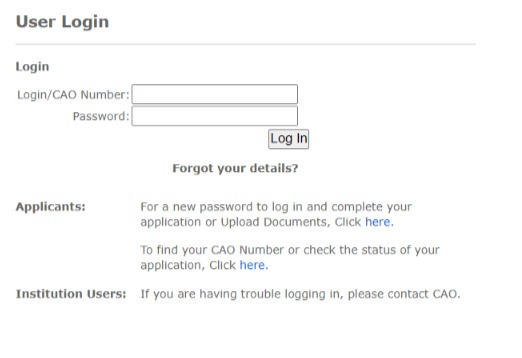
Step 2: Type in your CAO Number and password.
Step 3. Click on the login button.
Step 4. You should be able to access the CAO Login Portal then.
How To Change CAO Login Password
If you have forgotten your password and you want to reset it on the CAO Portal follow the steps below:
Step 1. Visit the CAO Portal
Step 2. Scroll down to where you will see this “For a new password to log in and complete your application or Upload Documents, Click here.”
Step 3. Enter your CAO Number, ID Number, and surname
How to Check CAO Application Status – CAO South Africa
To check Your CAO Application Status follow the steps below:
Step 1. Visit the CAO Website
Step 2. Click on the My Application
Step 3. Choose your mode of identity example; CAO Number, ID Number, or Passport Number by clicking on the radio button.
Step 4. Fill in the Details
Step 5. You should be able to view your application status then.
For CAO Member Institution and Everything you need to know about the Central Applications Office Click here
READ ALSO
- CAO Application 2023/2024 How to Apply
- How To Submit CAO Online Application | Complete Guide
- How to Find CAO Number | cao.ac.za
Demzyportal Category: Student Portal