In this article, you will learn How to Add an existing Employer on uFiling. Read details on Users can Add an existing Employer on uFiling below.
Lets go straight to the point.
How to Add an existing Employer on uFiling
Step 1. Select “Registrations” on the right-hand menu pane and click on “Add”.

Step 2. Select “Commercial Employer” if applicable, and complete the UI reference number for the employer before clicking on the “Add” button;
Or
Select “Domestic Employer”; complete the employer’s ID number and UI reference before clicking on the “Add” button.
Step 3. A system generated email will be sent to the Owner/ Director/ Member of the organisation for approval. To track progress, click on “Registrations” on the right and select “Requests”, this will display a list of all requests. The status next to a request will reflect as “Pending” until approved, when the status will update to “Accepted”.
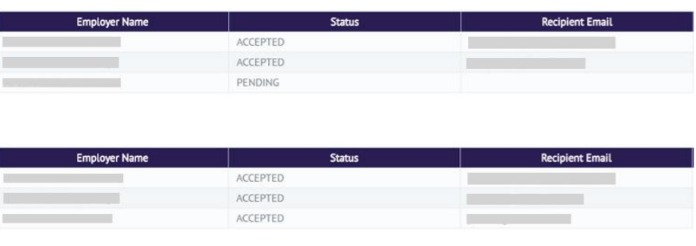
If you encounter any issues on the website you can contact the UIF call centre on 0800 030 007 or visit one of their offices.
Read Also:
How to Register For UIF | Register a new Employer
How To Check UIF Status | Ultimate Guide
Read more details and updates and articles about the Unemployment Insurance Fund HERE.

