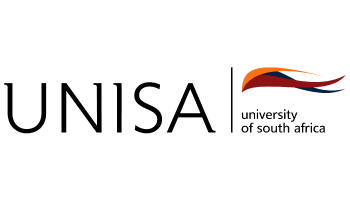In this article, you will learn about the University of Johannesburg, UJ ITS Enabler. It also contains the benefits of using the ITS portal; steps on how to log in and how to reset/recover your UJ ITS forgotten password.

In essence, this article contains details on the official University of Johannesburg, UJ ITS registration enabler. It is also important to note the benefit of the UJ student portal as stated below. Therefore, the specific purpose of using the ITS Portal involves:
- Student Exam results
- Academic statements
- Student Fees
- Application for Residences
- Class Timetable
- Exam Timetable
HOW TO ACCESS/LOGIN TO THE UJ ITS WEB PORTAL
INSTRUCTIONS ON HOW TO ACCESS ITS Student iEnabler
- Kindly visit the UJ ITS Student enabler
- For student number, enter your student number.
- For a pin, you must enter your default pin and before you log in you must change your pin.
- To change your pin you must click on the Change Pin button, enter your new pin in the space provided and click on Change Pin.
- Please make sure that your new pin:
- Is 5 numeric digits in length.
- Does not have the same numbers next to each other
- Does not start with a zero.
- Is not in a simple sequence like 12345 or 54321.
- If your pin does not conform to the points outlined below you will get a message immediately after clicking the Change Pin button, in that case, you must keep on trying until your pin is successfully changed.
- If your pin is successfully changed the Change Pin button will direct you to the Student iEnabler home page and then you can do whatever task you want to do.
- Remember your pin, do not forget it.
How to Register Courses using UJ ITS Enabler
To register online for your courses at the University of Johannesburg, follow the instructions below:
1. Type in your Student ID and Password after logging into the UJ student website.
2. In the ITS Enabler, select Classes, then Registration.
3. After reading the POPIA rules, click Accept to begin the registration process.
4. Check your personal information.
5. To upload the necessary unfinished papers required for the registration, click “Uploading of Documents Required.”
6. After successfully completing the previous step, click “Registration Verification” to check the status of your registration.
7. To make payments for the registration, click Submit Payment.
8. Before clicking Accept to proceed, read the Academics Registration Rules, Regulations, and Indemnity.
9. To verify that you are eligible to register, click Submit Registration.
10. Then, Click on Save and Continue.
11. Select the modules you want to take together and then click Save and Continue.
12. Confirm the courses you want to sign up for, the fee, and click “accept and continue.”
13. Print out your copy after completing your registration successfully.
UJ ITS WEB LOGIN ADDRESS:
- UJ ITS Web Login Portal: https://registration.uj.ac.za
HOW TO RECOVER YOUR UJ ITS FORGOTTEN PASSWORD?
- To reset your password, submit your username or your email address. If you are found in the database, an email will be sent to your email address, with instructions on how to get access again.
Read Also:
- UJ Student Email | www.uj.ac.za
- UJ Late Enquiry System | Access mobi.uj.ac.za
- UJ Blackboard | University of Johannesburg Blackboard
- How to Reset Or Change UJ Student Portal Login Password
Demzyportal Category: Student Portal